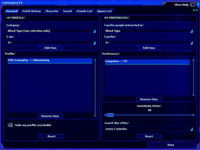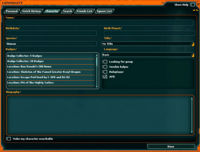Difference between revisions of "Community Window (Game Mechanics)"
(→System Messages) |
(→System Messages) |
||
| Line 63: | Line 63: | ||
'''Community Window: Personal Page''' | '''Community Window: Personal Page''' | ||
| + | |||
| + | |||
| + | |||
| + | |||
| + | {| align="center" | ||
| + | |- | ||
| + | || | ||
| + | |||
| + | [[image:Cw Personal.jpg|200px|thumb|Personal Page]] | ||
| + | |} | ||
| + | |||
| + | |||
| + | The personal page defines your matchmaking profile. You can meet people in the game by matching your preferences to their profile. This feature has nothing to do with in-game characters and is meant for meeting people out-of-character. This is a matchmaking service similar to online matching services where you meet people in real life with similar interests. You are only notified of high percentage matches with other players. Matchmaking checks are only made with players near you. | ||
| + | |||
| + | The My Profile section of the personal page defines your personal real world interests. You might enjoy collecting stamps or watching drama movies. Adding those items using the Category and I am sections defines your complete profile. You can add as many items as you want in the Profile list. The more items you add, the more likely you are to find someone with similar interests. You can remove items at any time from your profile using the Remove Item button. Removing multiple items at once can be accomplished by highlighting multiple items in the list by CTRL or SHIFT-clicking in the list. If you get tired of chatting with people while playing, you can uncheck the Make my profile searchable box and your matchmaking profile will not be visible to other players. When I say visible, I don't mean that any player can actually see your profile; I mean that the game won't check other player's preferences against your profile and notify other players of matches. Players can't see each others profiles, only a percentage match is displayed when another player's preferences match up to some of the items in your profile. The Reset button at the bottom of the profile section will remove all the items from your profile. | ||
| + | |||
| + | The My Preferences section of the personal page defines what you like in other people. The items you can select in this section are exactly the items that are in the profile section. If you like people who have pet birds, then adding I prefer people interested in "Pets" and I prefer "Birds" matches you with any player near you who has those items in their profile. You can add as many items as you want in the Preferences list. It is generally better to have fewer items in the preferences list. This is because you have to match a majority of the items in the preferences list with another player's profile. I would start with putting between one and five items in the preferences section. This assumes that other players are putting at least as many items in their profiles. The Sensitivity Meter allows you to adjust the percentage that must match your preferences to another player's profile before being notified. If you set the sensitivity at 100%, another player has to have all of your preferences in their list. If you set this to 80%, then only four out of five of the items you have in your preferences have to match to another person's profile. Other players can have 20 items in their profile and you only have one item in your preferences, but it happens to be one of the 20 items in the other player's preferences. In this case, you have found someone with your interest and will be notified. You can specify how often the searches occur using the Search this often drop down box. This allows you to disable character searches altogether instead of having to clear your preferences list. Maybe you logged to play but you don't feel very chatty. Setting this to "never" ensures you will not be notified of players who meet your preferences. The other options are to set this to check "every two minutes", every "five minutes", or "every ten minutes". The more often you have the checks perform, the more likely that person who just ran by will show up as a match. The Reset button clears your preference list. | ||
| + | |||
| + | When a match occurs, you are notified in your chat window with a message of who matched your preferences and what the percentage match was. At this point you can strike up a conversation about your specific preferences. I personally enjoy programming and have matched against many people in the game who also enjoy programming. It is fun to start conversations with players who have common interests. You can specify which of your chat windows receive the matchmaking notifications by setting the Match Making channel on a particular tab. If you don't know how to do this, it is fine. By default, the game sends matches to all the tabs in the chat window. Matches with players are only listed once while the player is near you. If the player leaves your area and then comes back later, you will be notified again of the match. | ||
| + | |||
| + | When you are sitting in a crowded area, waiting for something, a handy command you can type in the chat window is /match [item] . This allows you to do an instant matchmaking search against players profile's in your area for a single matchmaking item, or you can do search for any item in a matchmaking category. To do a category search, you first need to pick a category to search for. If you try category searching using /match sports, you will get results for anyone interested in "Martial Arts", "Other", "Skateboarding/ Skating/ Rollerblading", "Swimming", or "Team Sports". Using a category search, you don't know which of the sports category items you are matching against, but you can always strike up conversation and find out what sports they are interested in. If you want to narrow the search to a single sports item in sports, you could use /match swimming. If you get a match in this case, you know the person specifically specified that they enjoy swimming. Partial matches are also allowed, such as /match swi This would result in finding matches for players who have a profile containing swimming. You must type at least three characters after /match to perform a partial match. When using /match [item] , the [item] can be any string that is in the profile Category or I am drop down box. Remember that using a category as the [item]searches for any of the category items that match, not just a single item. Because of this, doing category searches results in more matches. | ||
| + | |||
| + | |||
| + | |||
| + | '''Community Window: Match History Page''' | ||
| + | |||
| + | Anytime you get a matchmaking match, the results are stored in the match history page. This page is cleared each time you exit the game. The name of the person you matched with is listed in the Name column. You should strike up a conversation with them. The percentage match of your preferences to their profile is list in the My pref to their profile column. This means if you had at least 80% of your preferences match to another person's profile, then a match resulted. The next column shows the match percent of your profile to their profile. This means how many of your descriptive items match up to how many items they describe themselves. So if you both describe yourself as only "Swimmers" and into "Movies -> Classics", then the My profile to their profile will be 100%. This means you are similar to this person in some ways. The time of the match is listed in the Time column. | ||
| + | |||
| + | |||
| + | |||
| + | |||
| + | |||
| + | |||
| + | |||
| + | |||
| + | '''Community Window: Character Page''' | ||
| + | |||
| + | The character page is where you can define your character for other players. The more information you put here, the better chance other players you meet are able to understand some of the details of your character, which enhances your role playing experience. The information you provide here is accessed by the search function on the next page in the community window. Additionally, this information is accessed by the slash command /who. | ||
| Line 69: | Line 107: | ||
|| | || | ||
| − | [[image:Cw Character.jpg|200px|thumb| | + | [[image:Cw Character.jpg|200px|thumb|Character Page]] |
|} | |} | ||
Revision as of 11:55, 19 February 2008
Game Mechanics - Mechanics Category
SWGANH Wiki is a repository of Star Wars Galaxies Developer information. This site is only meant to be used by SWGANH Developer team.
|
|
System MessagesThe Community window allows you to find friends using matchmaking, personalize your avatar, find other players near you, and manage your friends list and ignore list. We will discuss each topic in detail to ensure that you understand how to fully utilize the Community window.
The My Profile section of the personal page defines your personal real world interests. You might enjoy collecting stamps or watching drama movies. Adding those items using the Category and I am sections defines your complete profile. You can add as many items as you want in the Profile list. The more items you add, the more likely you are to find someone with similar interests. You can remove items at any time from your profile using the Remove Item button. Removing multiple items at once can be accomplished by highlighting multiple items in the list by CTRL or SHIFT-clicking in the list. If you get tired of chatting with people while playing, you can uncheck the Make my profile searchable box and your matchmaking profile will not be visible to other players. When I say visible, I don't mean that any player can actually see your profile; I mean that the game won't check other player's preferences against your profile and notify other players of matches. Players can't see each others profiles, only a percentage match is displayed when another player's preferences match up to some of the items in your profile. The Reset button at the bottom of the profile section will remove all the items from your profile. The My Preferences section of the personal page defines what you like in other people. The items you can select in this section are exactly the items that are in the profile section. If you like people who have pet birds, then adding I prefer people interested in "Pets" and I prefer "Birds" matches you with any player near you who has those items in their profile. You can add as many items as you want in the Preferences list. It is generally better to have fewer items in the preferences list. This is because you have to match a majority of the items in the preferences list with another player's profile. I would start with putting between one and five items in the preferences section. This assumes that other players are putting at least as many items in their profiles. The Sensitivity Meter allows you to adjust the percentage that must match your preferences to another player's profile before being notified. If you set the sensitivity at 100%, another player has to have all of your preferences in their list. If you set this to 80%, then only four out of five of the items you have in your preferences have to match to another person's profile. Other players can have 20 items in their profile and you only have one item in your preferences, but it happens to be one of the 20 items in the other player's preferences. In this case, you have found someone with your interest and will be notified. You can specify how often the searches occur using the Search this often drop down box. This allows you to disable character searches altogether instead of having to clear your preferences list. Maybe you logged to play but you don't feel very chatty. Setting this to "never" ensures you will not be notified of players who meet your preferences. The other options are to set this to check "every two minutes", every "five minutes", or "every ten minutes". The more often you have the checks perform, the more likely that person who just ran by will show up as a match. The Reset button clears your preference list. When a match occurs, you are notified in your chat window with a message of who matched your preferences and what the percentage match was. At this point you can strike up a conversation about your specific preferences. I personally enjoy programming and have matched against many people in the game who also enjoy programming. It is fun to start conversations with players who have common interests. You can specify which of your chat windows receive the matchmaking notifications by setting the Match Making channel on a particular tab. If you don't know how to do this, it is fine. By default, the game sends matches to all the tabs in the chat window. Matches with players are only listed once while the player is near you. If the player leaves your area and then comes back later, you will be notified again of the match. When you are sitting in a crowded area, waiting for something, a handy command you can type in the chat window is /match [item] . This allows you to do an instant matchmaking search against players profile's in your area for a single matchmaking item, or you can do search for any item in a matchmaking category. To do a category search, you first need to pick a category to search for. If you try category searching using /match sports, you will get results for anyone interested in "Martial Arts", "Other", "Skateboarding/ Skating/ Rollerblading", "Swimming", or "Team Sports". Using a category search, you don't know which of the sports category items you are matching against, but you can always strike up conversation and find out what sports they are interested in. If you want to narrow the search to a single sports item in sports, you could use /match swimming. If you get a match in this case, you know the person specifically specified that they enjoy swimming. Partial matches are also allowed, such as /match swi This would result in finding matches for players who have a profile containing swimming. You must type at least three characters after /match to perform a partial match. When using /match [item] , the [item] can be any string that is in the profile Category or I am drop down box. Remember that using a category as the [item]searches for any of the category items that match, not just a single item. Because of this, doing category searches results in more matches.
Community Window: Match History Page Anytime you get a matchmaking match, the results are stored in the match history page. This page is cleared each time you exit the game. The name of the person you matched with is listed in the Name column. You should strike up a conversation with them. The percentage match of your preferences to their profile is list in the My pref to their profile column. This means if you had at least 80% of your preferences match to another person's profile, then a match resulted. The next column shows the match percent of your profile to their profile. This means how many of your descriptive items match up to how many items they describe themselves. So if you both describe yourself as only "Swimmers" and into "Movies -> Classics", then the My profile to their profile will be 100%. This means you are similar to this person in some ways. The time of the match is listed in the Time column.
The character page is where you can define your character for other players. The more information you put here, the better chance other players you meet are able to understand some of the details of your character, which enhances your role playing experience. The information you provide here is accessed by the search function on the next page in the community window. Additionally, this information is accessed by the slash command /who.
|